Download PS1 BIOS Files (USA, Japan, Europe, China) All Regions
The PlayStation 1 has different BIOS files based on regions. On this download page, you’ll be able to download the PAL, USA, Japan and Worldwide BIOS files for any PS1 emulator of your choice.
Download PS1 BIOS Files for All Regions – USA, PAL, NTSC, NTSC-J

SCPH1001.BIN – (USA)

SCPH7502.BIN – PAL

SCPH5500.BIN – Japan

SCPH7003.BIN – Worldwide
Download the Ultimate Collection of PS1 BIOS Files (All Versions Master File)
Here are some other BIOS file versions dumped by various users.
How to Use PS1 BIOS on Mobile and PC
Downloading the BIOS is the first step, the next step is to use it on your mobile or PC. With PS1 emulators such as ePSXe, DuckStation and RetroArch, you’ll need a quick guide on how to set up BIOS on these emulators.
Steps to Use PS1 BIOS on Android
If you’re using any of the aforementioned emulators on Android, here are detailed steps.
Download ePSXe Emulator: Install ePSXe from the Google Play Store or third-party apps like AltStore for iOS users.
Download PS1 BIOS: Get the BIOS file (e.g., SCPH1001.BIN) from any of the available BIOS versions in the download section.
Place the BIOS in the Emulator: Open ePSXe and go to Settings > Bios > Select BIOS. Locate and select the downloaded BIOS file.
Load a Game: Once the BIOS is set, load your PS1 game ROM and start playing.
Steps to Use PS1 BIOS on Windows & Mac (DuckStation)
Download DuckStation Emulator: Head over to the official DuckStation website to download the emulator and install it on your PC.
Download PS1 BIOS: Get the BIOS file (e.g., SCPH1001.BIN) from any of the available BIOS versions in the download section.
Locate the BIOS Folder: Open DuckStation, and go to Settings > BIOS Settings. DuckStation will show where to place the BIOS.
Move the BIOS to the Correct Folder: Copy the BIOS file into the folder indicated by DuckStation.
Load a Game: After setting the BIOS, load a PS1 game ROM and start playing.
Common PS1 BIOS Errors and Fixes
In case you run into some errors when emulating PS1 games or have some PS1 BIOS issues, the following fixes can help out.
No BIOS Loaded in the Emulator
Issue: The emulator doesn’t recognize the BIOS file.
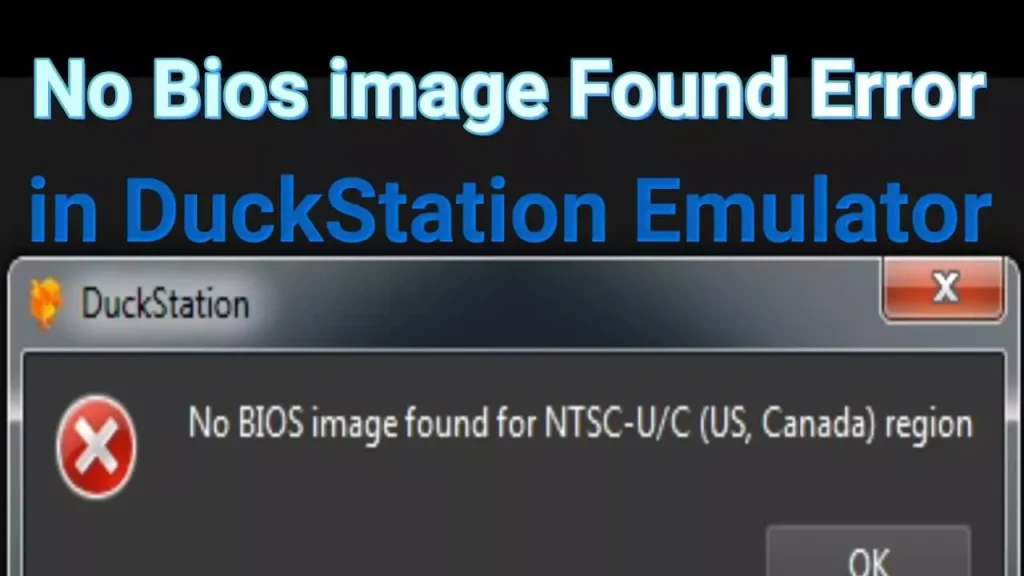
Fix: Ensure the BIOS is placed in the correct folder and is named correctly as seen here (SCPH1001.BIN).
Game Crashes After BIOS Screen
Issue: The game starts but crashes after the BIOS intro.
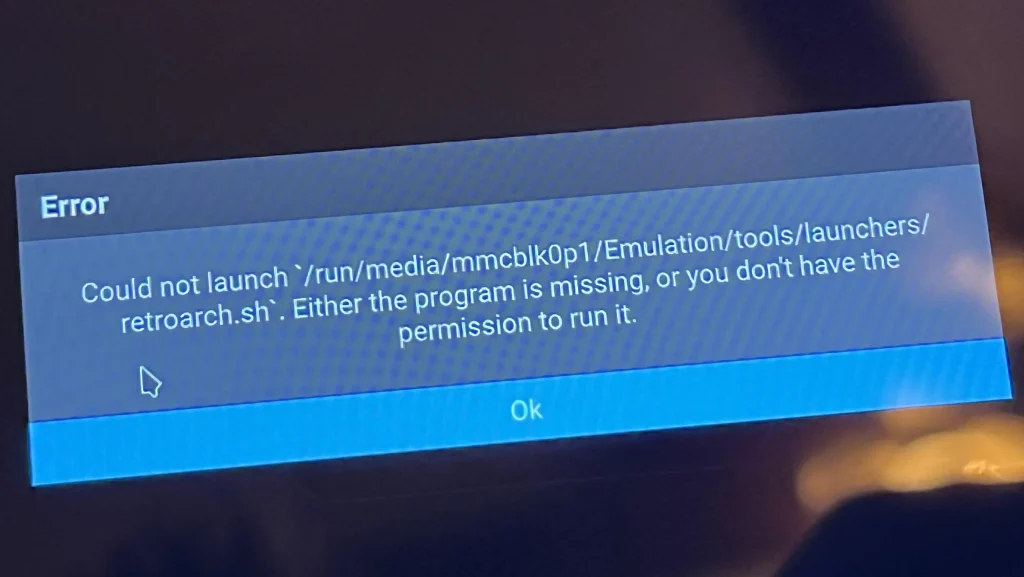
Fix: Redownload the BIOS from psbios.com and make sure your game ROM is compatible with the emulator. Check for region compatibility (NTSC, PAL).
Lagging or Slow Game Performance
Issue: Games run slower than usual or stutter.
Fix: Adjust your emulator’s video, audio, and CPU settings. Also, make sure the BIOS is the right version for your region and games. Lower resolution or frame skip can improve performance.
Incorrect Region Error
Issue: The game doesn’t run because of region mismatch.
Fix: Use the correct BIOS for the region of your game. For example, SCPH1001.BIN for NTSC-U (North America) games, SCPH7502.BIN for PAL (European) games.
Corrupted Save Files
Issue: Save data becomes corrupt or won’t load.
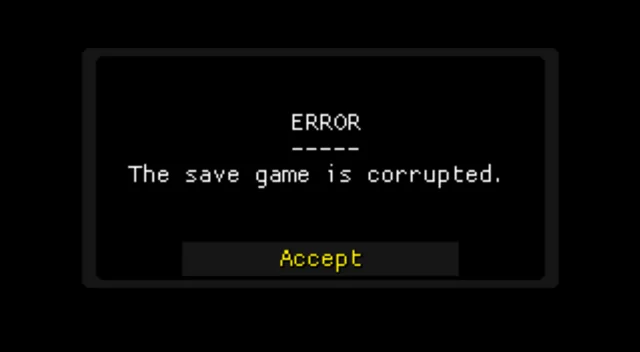
Fix: Clear old saves and create new memory cards in the emulator. Ensure you’re using a proper BIOS to handle save states correctly.
The Game Freezes or Stutters During Cutscenes
Issue: Games freeze or glitch during cinematic sequences.
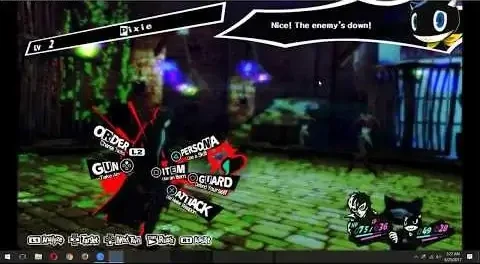
Fix: Ensure the game ROM is clean and verified. Also, check that you’re using the recommended BIOS from psbios.com for the best emulation accuracy.
Disc Image Not Detected
Issue: The emulator fails to load the game’s disc image (ISO/BIN/CUE).
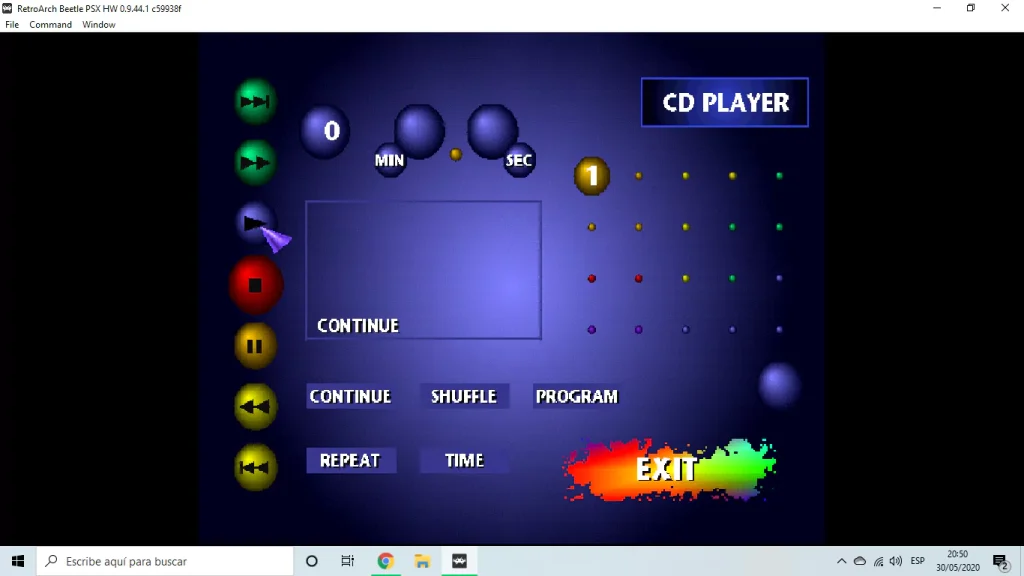
Fix: Confirm that your game files are properly formatted and aren’t corrupted.
Screen Tearing or Graphic Glitches
Issue: Visual issues such as tearing, pixelation, or missing textures.

Fix: Update your graphics plugin settings in the emulator. Enable V-Sync and adjust rendering modes.
High CPU Usage or Overheating
Issue: The emulator causes your device (PC, Android, iOS) to heat up or lag due to high CPU/GPU usage.
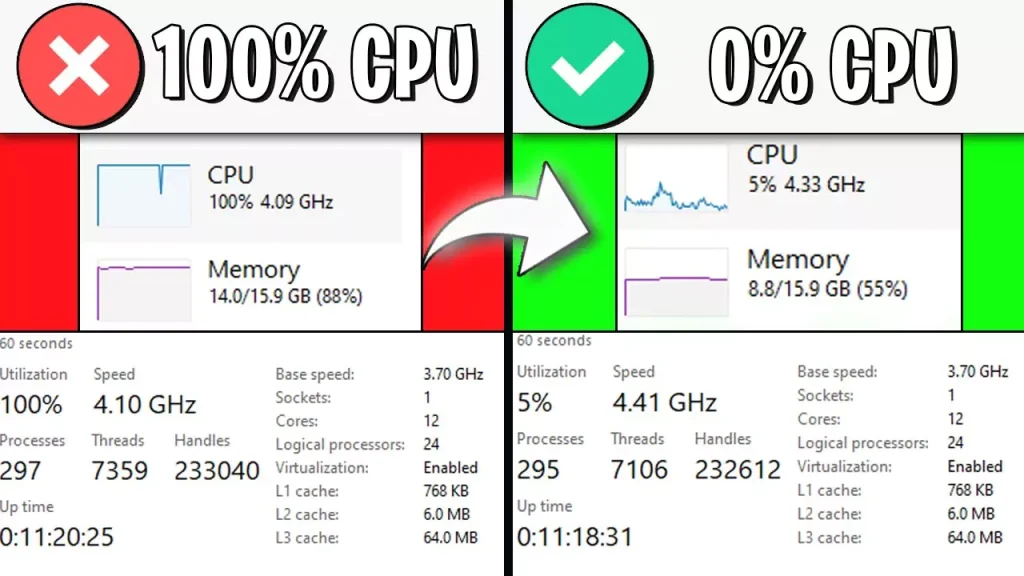
Fix: Lower your emulator’s resolution or disable intensive graphical features like texture filtering and shaders.
Audio Desync or Lag
Issue: Sound is out of sync or delayed during gameplay.

Fix: Adjust the audio latency in the emulator settings or use a BIOS that better fits your specific game region and ROM type.